FtpAccess
HOWTO get access to the BeGenDiv FTP server.
Get an account
Ask a BeGenDiv member to create an FTP user account for you.
Connect to FTP server
Using FileZilla Client
FileZilla is an easy-to-use FTP client available for Linux, Max and Windows.- After launching FileZilla, open the "Site Manager":
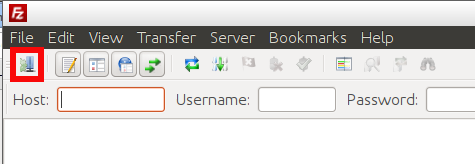
- Create a new connection for the BeGenDiv FTP server:
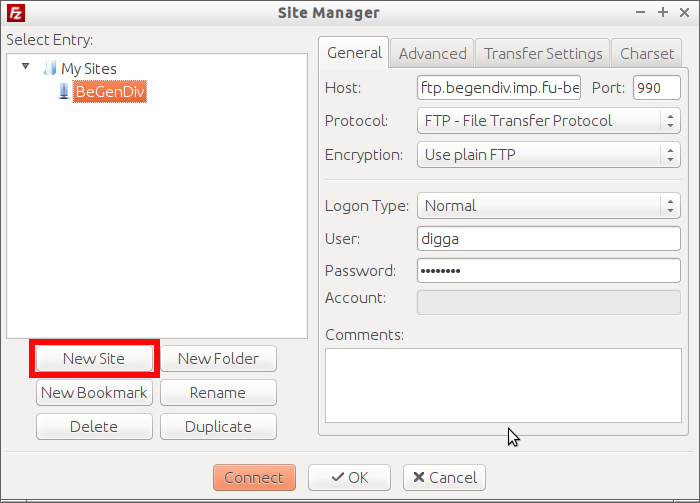
Enter the following connection parameters as shown above:Host: ftp.begendiv.imp.fu-berlin.dePort: 990(important!)Logon Type: normal User: Your provided username Password: Your provided password - Hit "Connect"
Using the command line
On a Linux system, it is best to use the lftp client if available:harrem@harrem:~$ lftp -p 990 -u digga ftp.begendiv.imp.fu-berlin.de Password: lftp digga@ftp.begendiv.imp.fu-berlin.de:~> ls -rw-r--r-- 1 191245 10252 42365484 Nov 12 11:12 combined_reads.noN.fasta -rw-rw-r-- 1 digga 10252 269 Aug 7 15:56 hosts lftp digga@ftp.begendiv.imp.fu-berlin.de:~> get combined_reads.noN.fasta 42365484 bytes transferred in 21 seconds (1.95M/s) lftp digga@ftp.begendiv.imp.fu-berlin.de:~>You can use standard commands like
ls or cd to navigate the FTP folders. Use get to download files/folders and put for upload.
Other commands are explained in the lftp manpages.